This is basically from the github instructions, I have been looking at the ESP32 module
My ESP Arduino installation is located at J:\esp on my PC but other than changing the paths everything went as planned. The board I bought was a Lolin32 from Wemos – we’ll come to that later
Tested on 64 bit Windows 10 machine (I don’t have 32 Bit)
- Download and install the latest Arduino IDE
Windows Installerfrom arduino.cc - Download and install Git from git-scm.com
- Start
Git GUIand run through the following steps:- Select
Clone Existing Repository - Select source and destination
- Source Location:
https://github.com/espressif/arduino-esp32.git - Target Directory:
C:/Users/[YOUR_USER_NAME]/Documents/Arduino/hardware/espressif/esp32 - Change this to your Sketchbook Location if you have a different directory listed underneath the “Sketchbook location” in Arduino preferences.
- Click
Cloneto start cloning the repository
- Source Location:
- Open
C:/Users/[YOUR_USER_NAME]/Documents/Arduino/hardware/espressif/esp32/toolsand double-clickget.exe - When
get.exefinishes, you should see the following files in the directory
- Select
- Plug your ESP32 board and wait for the drivers to install (or install manually any that might be required)
- Start Arduino IDE
- Select your board in
Tools > Boardmenu - Select the COM port that the board is attached to
- Compile and upload (You might need to hold the boot button while uploading)
How to update to the latest code
- Start
Git GUIand you should see the repository underOpen Recent Repository. Click on it! - From menu
RemoteselectFetch from>origin - Wait for git to pull any changes and close
Git GUI - Open
C:/Users/[YOUR_USER_NAME]/Documents/Arduino/hardware/espressif/esp32/toolsand double-clickget.exe
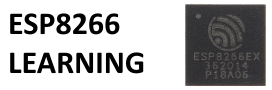








[…] You need to install support for the board using the procedure in ESP32 and Arduino setup […]
Is there a easier way to do this? im lazy and never used GIT before.
I need to update this – you can just use the method at https://github.com/espressif/arduino-esp32/blob/master/docs/arduino-ide/boards_manager.md. Far easier and works just fine.